drive-sync - The Idea, Application and Node.
04 Jun 2016Tags
If you’d rather not read the intro and jump to the application directly, visit the Github page for drive-sync. Most of the information you’d need is in the README file itself.
The Idea
I’ve been using Ubuntu for quite some time now (more than a year) and the thing I love most about it is the flexibility its command line offers to its users. The learning curve might be steep but it pays off to delve into bash.
I wanted to develop a CLI application to control my Facebook. However, as it unfortunately turns out, the Facebook API does not expose enough data for me to be able to build the app flexible enough to my liking. What the Facebook API does support fully though, are applications which can predict which celebrity do you look like the most. ![]()
The Application
If you’re running Linux, you might wanna head on over now to the drive-sync repository and follow the instructions in this section.
Let’s get you set up, it’s really easy. If you do not have node and npm set up on your machine, you might want to install them by following the simple tutorial here if you don’t have them already.
Either clone the repository using git or you can use the zipped beta version from here. After you have the code stored in a directory navigate to it and use the npm link command to use drive-sync from your terminal.
$ git clone https://github.com/saurabhbatra96/drive-sync.git
$ cd drive-sync
$ npm link
$ drive-sync pwdWhen you enter the drive-sync pwd command, you’ll be given a link by Google to navigate to. Open it up in your browser of choice, allow access to drive-sync and copy the code you see there to your terminal (paste using Ctrl+Shift+v FYI). Don’t worry, this is only a one time thing, you will not need to authenticate again!
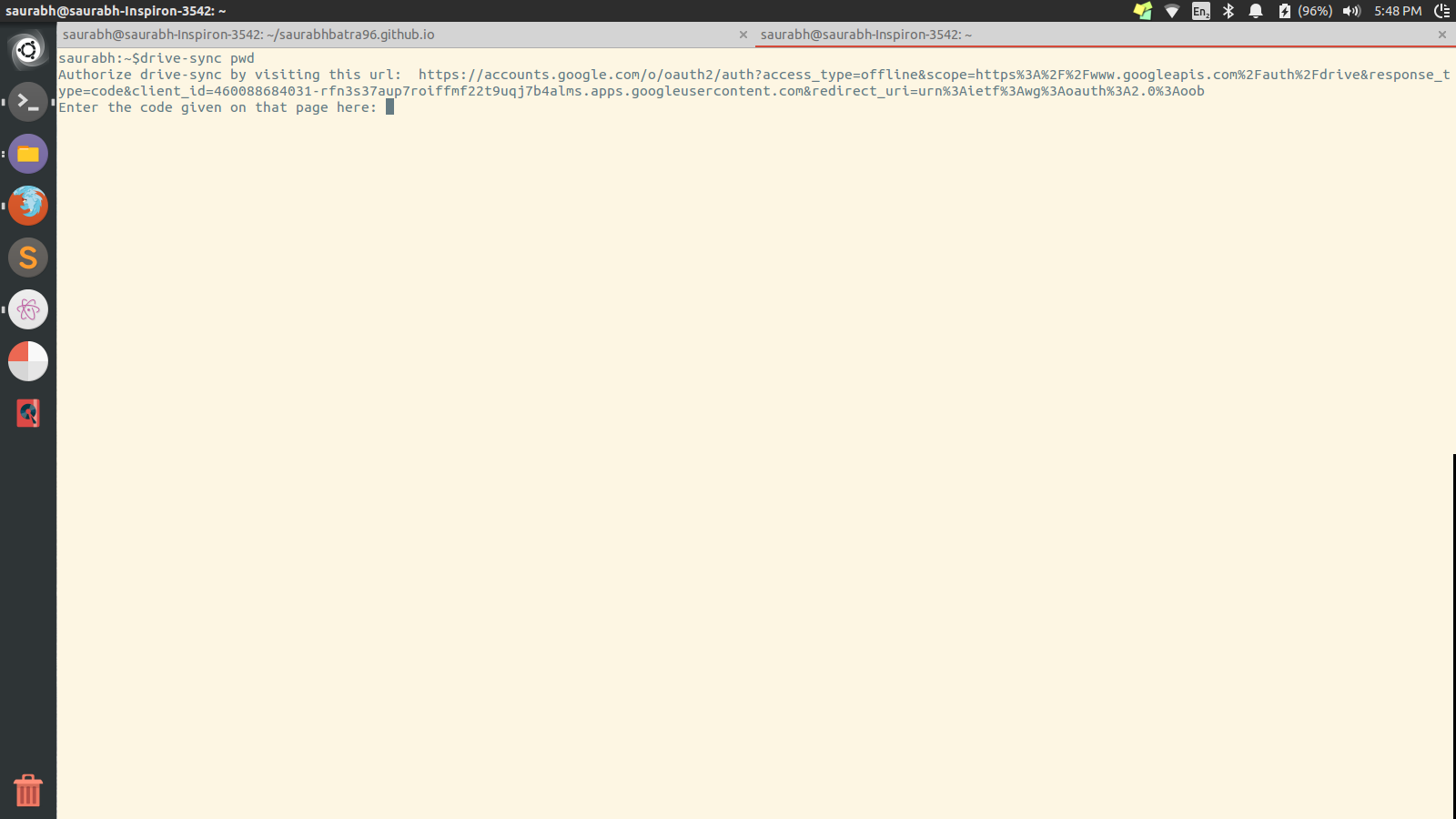
If you’re successful, you’ll be notified of some details of your main Google Drive folder. If you’re not, either reach out to me , file an issue on Github or leave a comment here!
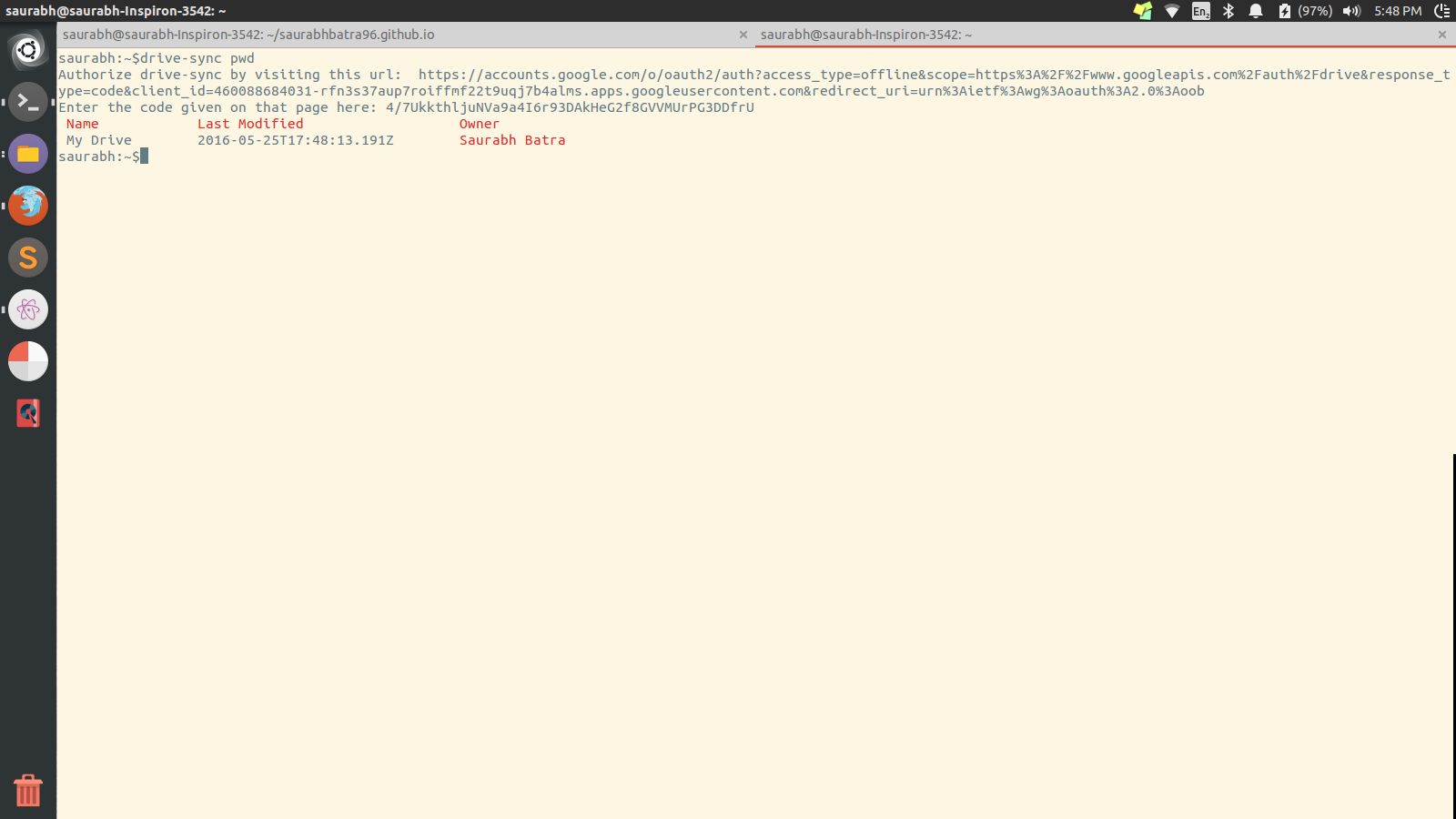
Now all the commands which you can use are listed on the GitHub repository itself, however I’ll give you a small demo. Let’s say that I want to download all the files in a certain folder called “Drive Sync Test” from my Drive. What’s more, the said folder contains files of different kinds, there are images, pdfs, zipped files and also a Google Doc and a Google Spreadsheet.
I’ll navigate to the said folder, and then all it takes is one command to do it all!
$ drive-sync cd "Drive Sync Test"
Directory changed
$ drive-sync down allHey presto! All the files you needed are now downloaded/downloading to the folder you were currently in! What’s more, you’ll notice that the Google Docs have automatically been converted to a format that your PC can read (.doc for Docs and .xls for Sheet).
But wait a moment, suppose you want the Google Doc in the form of a PDF rather than in Word format. Easy! All you have to do is use the export command!
$ drive-sync export testdoc pdfNow the Google Doc testdoc will be downloaded in the form of a pdf! To view the complete list of formats supported, head on over to the Github page, it’s all in the README!
The Learnings: NodeJS
I’ll start off with admitting that NodeJS was perhaps not the best of choices for this project. The major reason being, JavaScript in its inherent nature is asynchronous in nature while CLI applications in general wait for user input to occur before processing (duh). JavaScript is perhaps the first dynamic language that I learned to use, and this is something I did not know until I made drive-sync, so do not feel shy to ask what does it mean?
I’ll illustrate the concept of asynchronicity below, but if you’re interested to read more in depth, I found this article instructive about the basic concepts of functional programming.
Callbacks
Suppose I have a file named readme.json with the following contents:
{
"dummy": "value"
}Now I’ll make a file test.js with the following contents. It should be easy to follow what it does by reading the comments.
// test.js
// Let's include the default file system module from the Node library.
var fs = require('fs');
var jsondata = {"dummy": "value2"};
fs.readFile('readme.json', function(err,data) {
if (err) throw err;
jsondata = JSON.parse(data);
console.log(jsondata.dummy);
});I know that something looks fishy here, patience though! Running the program gives the output you would expect.
$ node test.js
valueI’ll just add another console.log after the readFile method of fs to double check:
// test.js
// Let's include the default file system module from the Node library.
var fs = require('fs');
var jsondata = {"dummy": "value2"};
fs.readFile('readme.json', function(err,data) {
if (err) throw err;
jsondata = JSON.parse(data);
console.log(jsondata.dummy);
});
console.log(jsondata.dummy);The output:
$ node test.js
value2
valueBut… But… How is this possible? Nothing makes sense here! Clearly jsondata.dummy should be set as value? Then why is the output so?
The function which we passed to fs.readFile, which sets jsondata.dummy to value is called a callback function. What it implies is that once fs.readFile returns a marker that the file has been read, this function will be called back. All this while, the thread is left for other processes, i.e. the console.log(jsondata.dummy) statement at the end. So, in spite of being written after the readFile method, this line returns the old value of jsondata because the function before has not been processed yet!
Whew! You might want to read that again or you could wait till your head stops spinning when you realize that sequential programming is no more. Kidding.
There are ways to make such asynchronous functions synchronous. The one which I found easiest to use was the deasync module. More on it later. For now, take drive-sync out for a spin and leave your feedback and suggestions down below in the comments section.
Contributing
Before I finish off, I’d like to state that I’m more than happy to provide direction if people want to help me add functionality to the project. I already have some ideas I will be working on, and I also listed them in the issues section on the Github repository. Feel free to add more to the list and help me implement them!
PS: If you want me to do a blog explaining the working code of drive-sync do not forget to leave a comment!